Install Ghost with NGINX on Arch Linux
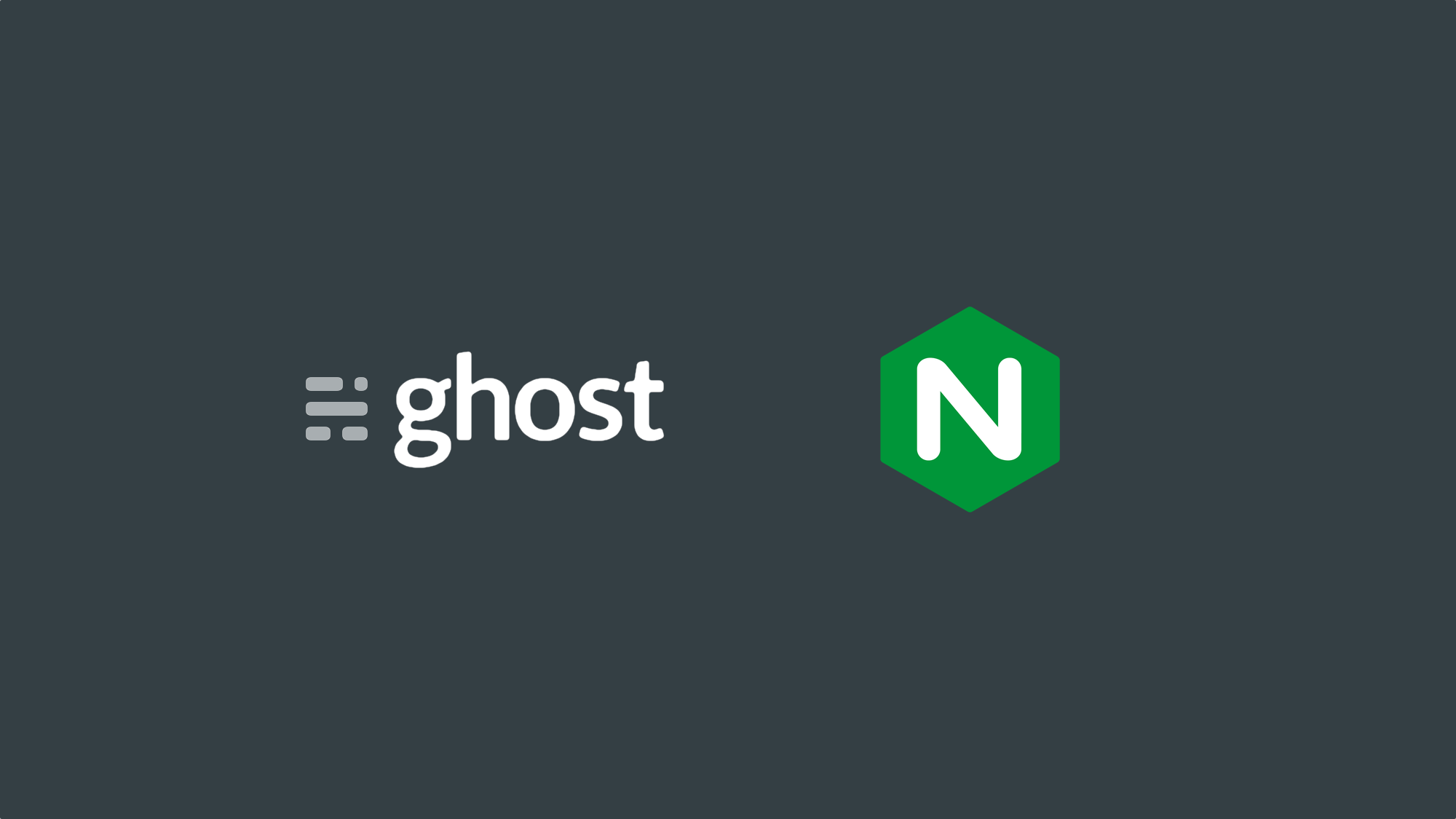
Complete guide on how to install Ghost and using NGINX as a reverse proxy to make the site accessible on the internet over HTTP/2.
Installation
pacman -S nodejs-lts-fermium npm sqlite nginx-mainline certbot certbot-nginx
npm install ghost-cli@latest -g
Prepare directory
Create a directory to install Ghost to and cd to it
mkdir /var/www/`yourdomain.com`
cd /var/www/`yourdomain.com`
Install Ghost with a sqlite database
ghost install —-db=sqlite3
When asked about URL, enter the full URL to your domain. E.g. https://hogwarts.zone
Configuration
NGINX
DigitalOcean has provided a tool for configuring your web server over at nginxconfig.io, use it and follow the instructions to create a site. Then proceed with the instructions below.
Enable your site in NGINX
If you've generated a config as mentioned above you should be ready to activate your site.
cd /etc/nginx
ln -s sites-available/`yourdomain.com` sites-enabled/`yourdomain.com`
Disable the default site
If you want to disable the default site and create a new one, instead of adding your site to the default webroot, you can disable it by removing the symlink.
rm /etc/nginx/sites-enabled/default
Certificate renewal
Create a systemd service
[Unit]
Description=Let’s Encrypt renewal
[Service]
Type=oneshot
ExecStart=/usr/bin/certbot renew —quiet —agree-tos —deploy-hook “systemctl reload nginx.service”
Create a timer
Make it run twice a day at random times to help reduce load on Let's Encrypt servers.
[Unit]
Description=Twice daily renewal of Let’s Encrypt’s certificates
[Timer]
OnCalendar=0/12:00:00
RandomizedDelaySec=1h
Persistent=true
[Install]
WantedBy=timers.target
Start and enable the service
systemctl start certbot.timer
systemctl enable certbot.timer
Run NGINX
systemctl start nginx
systemctl enable nginx
Live
Your website should now be live at https://yourdomain.com.
