Create cloud-init templates in Proxmox
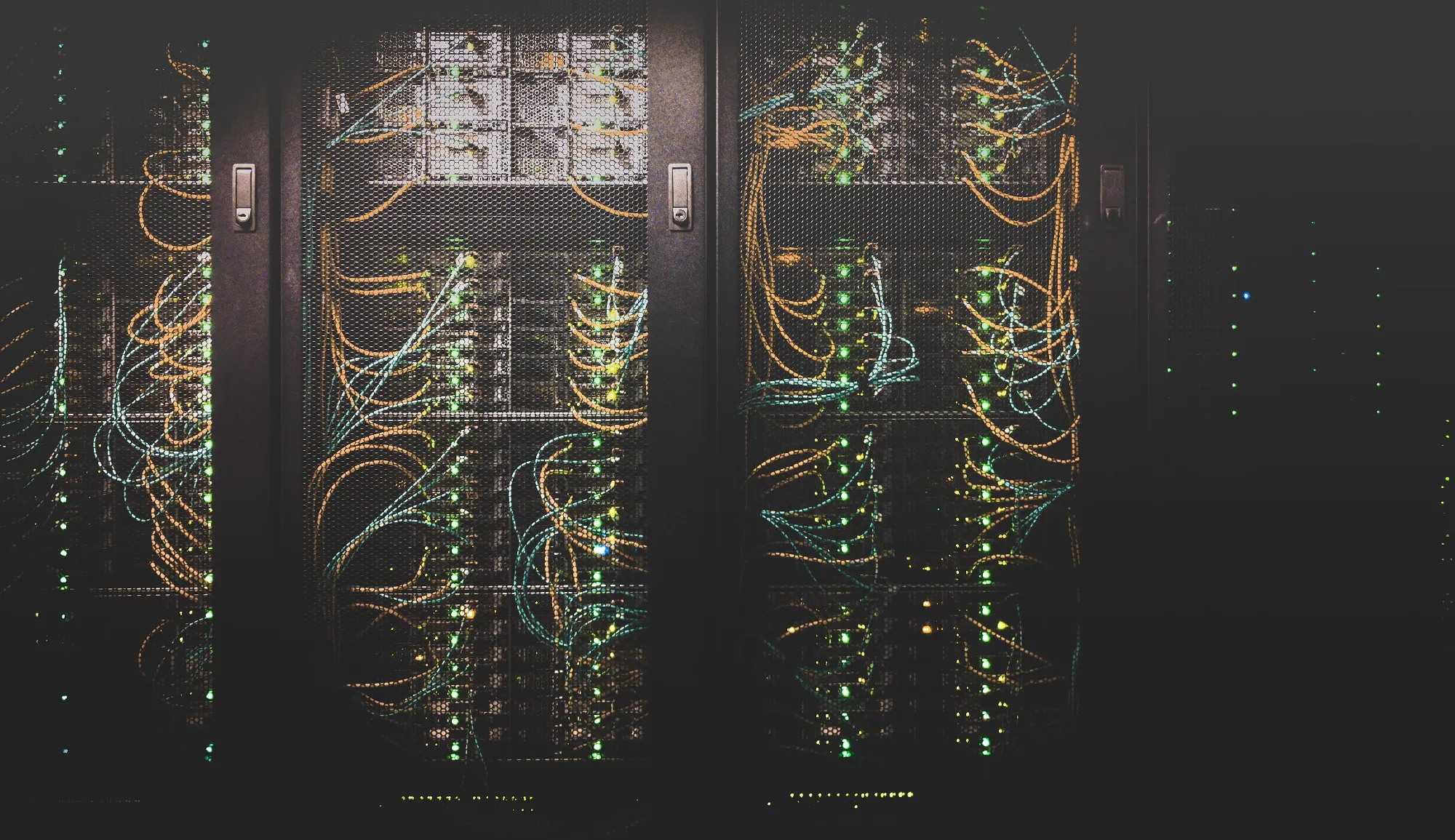
Creating the template
Download an OpenStack compatible cloud image. For example Fedora Cloud Base 36.
wget https://download.fedoraproject.org/pub/fedora/linux/releases/37/Cloud/x86_64/images/Fedora-Cloud-Base-37-1.7.x86_64.qcow2
Set variables for STORAGE, IMAGE_FILE, TEMPLATE_ID, TEMPLATE_NAME, VM_ID, VM_NAME. Make sure these names and identifiers are unique.
STORAGE='local-lvm'
IMAGE_FILE='Fedora-Cloud-Base-37-1.7.x86_64.qcow2'
TEMPLATE_ID='1000'
TEMPLATE_NAME='fedora-template'
VM_ID='100'
VM_NAME='fedora-server'
Create a new VM to act as a template. Note: --ostype can be l26 for Linux kernel 2.6 or newer or win11 for Windows 11
qm create $TEMPLATE_ID --name $TEMPLATE_NAME --machine q35 --cpu cputype=host --core 2 --memory 2048 --net0 virtio,bridge=vmbr0 --bios ovmf --ostype l26
Add EFI disk.
qm set $TEMPLATE_ID -efidisk0 $STORAGE:0,format=raw,efitype=4m,pre-enrolled-keys=1
Add TPM Module (Only required for Windows 11.)
qm set $TEMPLATE_ID -tpmstate0 $STORAGE:1,version=v2.0
Import the downloaded image to local-lvm storage.
qm importdisk $TEMPLATE_ID $IMAGE_FILE $STORAGE
Attach our cloud-init image as a storage device.
qm set $TEMPLATE_ID --scsihw virtio-scsi-pci --scsi0 $STORAGE:vm-$TEMPLATE_ID-disk-1
Attach a drive for the cloud-init configuration.
qm set $TEMPLATE_ID --ide2 $STORAGE:cloudinit
Configure the VM to boot from our cloud-init image.
qm set $TEMPLATE_ID --boot c --bootdisk scsi0
Add a serial console for remote management with OpenStack.
qm set $TEMPLATE_ID --serial0 socket --vga serial0
Convert the VM into a VM template.
qm template $TEMPLATE_ID
Using the template
Clone the template into a new VM.
qm clone $TEMPLATE_ID $VM_ID --name $VM_NAME --full true
Resize the storage to your liking. New size can be new absolute size or prepend a + before the amount to add that amount storage in addition to current size.
qm resize $VM_ID scsi0 +20G
Add our public SSH key to the VM's authorized_keys.
qm set $VM_ID --sshkey ~/.ssh/name_ed25519.pub
Configure the the username for the default user.
qm set $VM_ID --ciuser 'fedora'
Configure the the password for the default user.
qm set $VM_ID --cipassword 'SuperSecretPassword'
Start the newly created VM.
qm start $VM_ID
